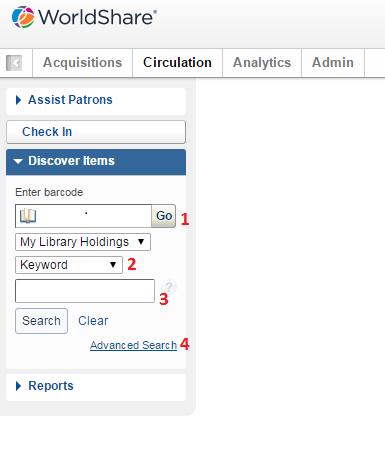
(1) Scan or type in the Enter Barcode field to go directly into the Item Details screen.
(2) The free text field allows searching by keyword, title, author, ISBN, ISSN, or OCLC number. This will take you to a search results page.
(3) Free text search field.
(4) Advanced Search allows many more searching options such as filtering by format, language, year, and additional indexes.
The OCLC number is the unique number OCLC assigns to a particular title. In all OCLC catalogs in all libraries, that title will have the same OCLC number.
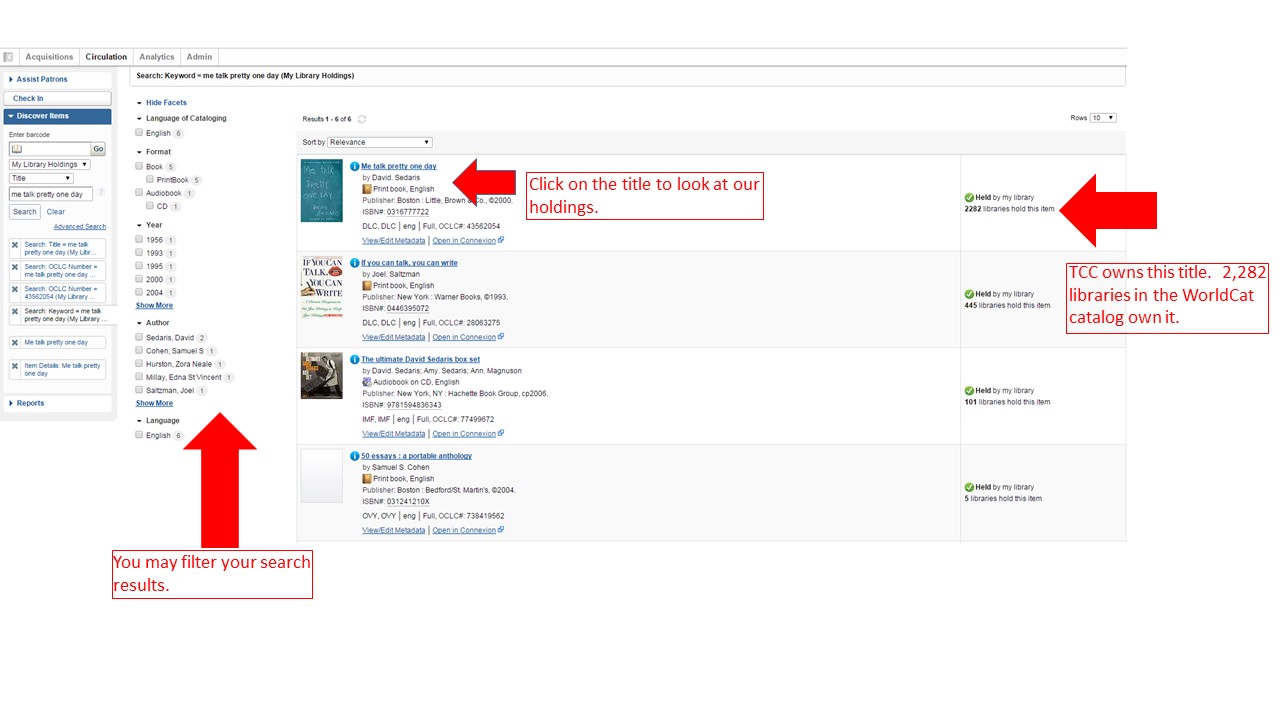
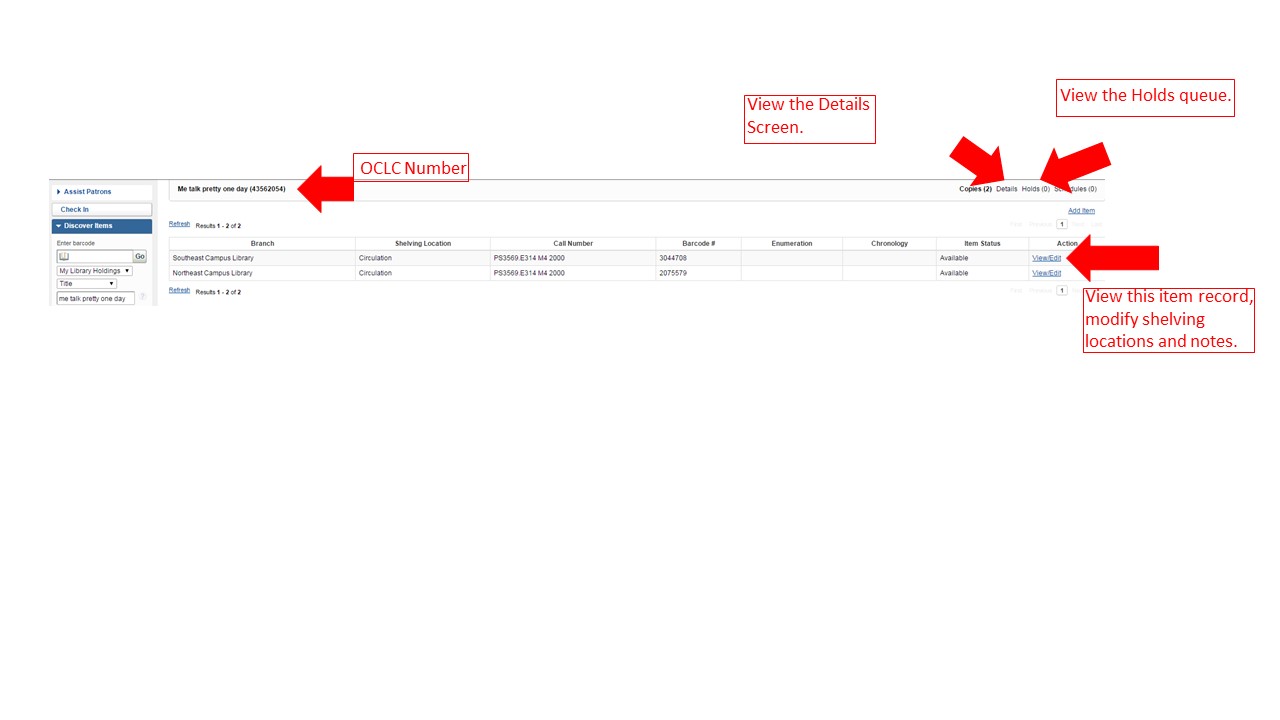
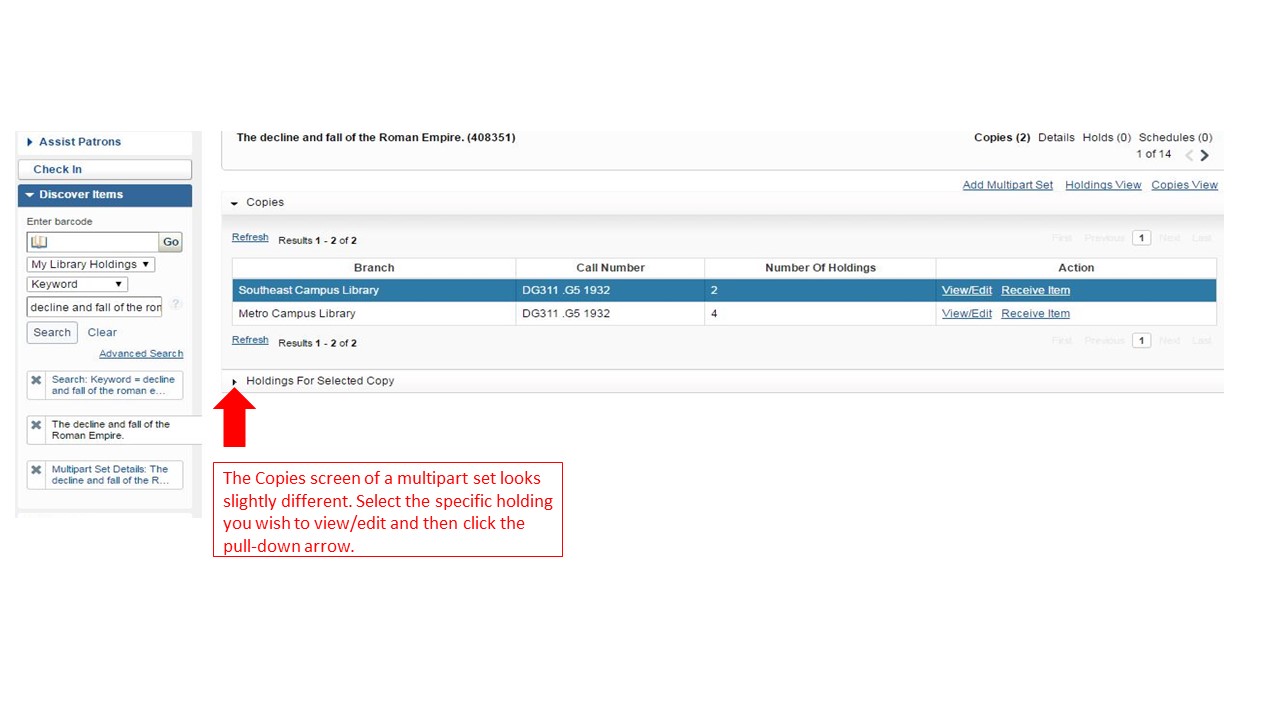
The pull-down arrow will show this screen:
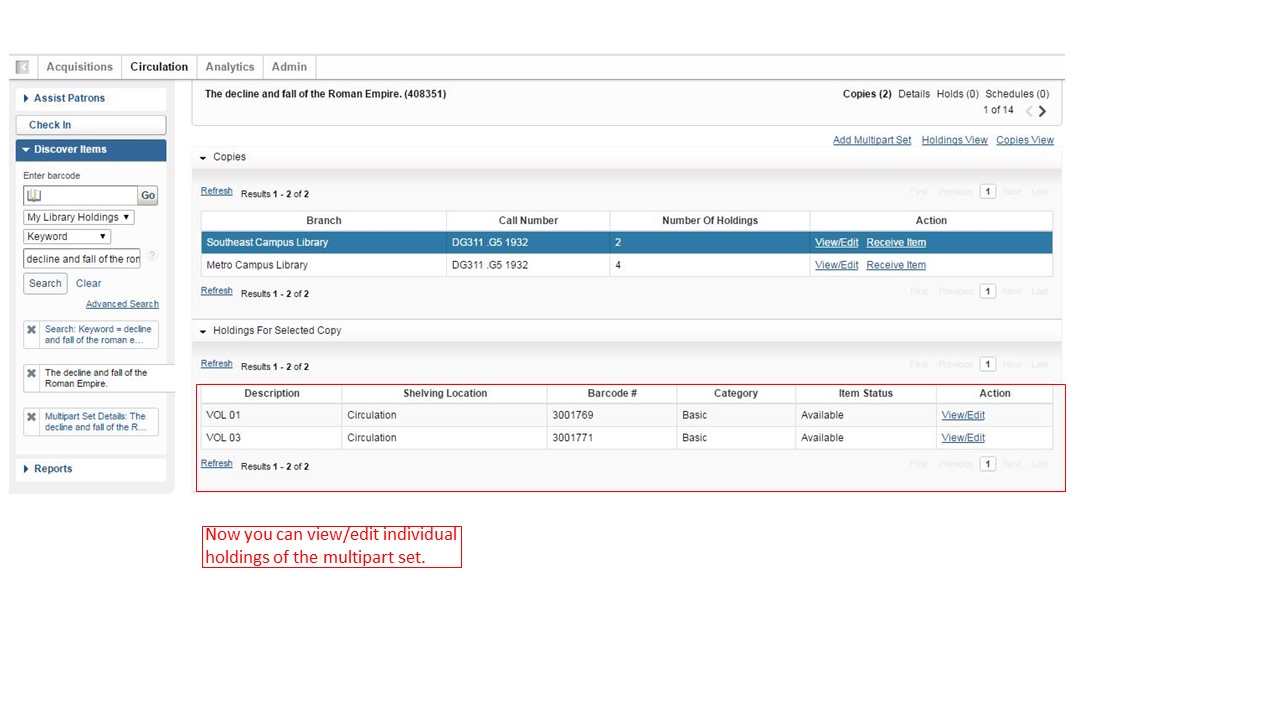
User Preferences allows you to set certain default search preferences, such as the language and/or source of cataloging. You shouldn't need to adjust these, but if you wish to you can.

Metro Campus Library: 918.595.7172 | Northeast Campus Library: 918.595.7501 | Southeast Campus Library: 918.595.7701 | West Campus Library: 918.595.8010
email: Library Website Help | MyTCC | © 2025 Tulsa Community College
